Adding / Editing a Contact
Contacts:
Contacts is your CRM (Customer Relationship Manager) area where you store the names, addresses, telephone numbers, email addresses and other useful information about individuals or companies/organisations. Arranging contacts into relevant lists allows you to email targeted messages to specific groups.An individual contact can appear in any number of lists.
Adding a Contact
Contacts can be added individually, or imported from a file, either comma-separated values (CSV) or a .vcf file (with vCard information).
Select 'contacts' on the left menu.

1. To add a contact, select the “Add Contact” button in the upper right corner.
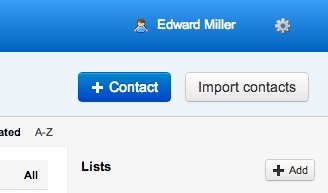
2. Type in information for contact.

3. Add further information including tags.
- Tags are words or phrases you can add to a contact entry in order to filter or fine tune your data.
- A tag might be 'customer' or 'coffee lover' - something which may be a useful grouping for future reference.
- Once a tag is created it can be used for both contact entries or for lists (groups of entries).
- Contacts can be selected using tags as a search mechanism.
4. To save the contact click 'create contact'.

Editing a Contact
Contacts use the default icon unless the contact has set their email up with a gravitar, or it can be changed by clicking on the icon next to the contact’s name when viewing the contact.

Click on the “Change Profile Picture” link

and add the photo and details of the contact.

The photo will now show next to the contact when viewed
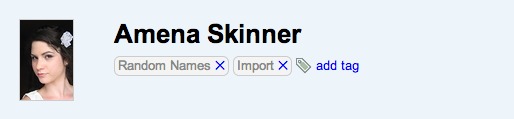
and in the recently viewed list.

Contact Lists:
Group your contacts into lists that you may wish to email with specific messages.
1. Create a list by clicking 'manage contact lists' to right.

2. Click '+contact list' top right.

3. Give your list a name.
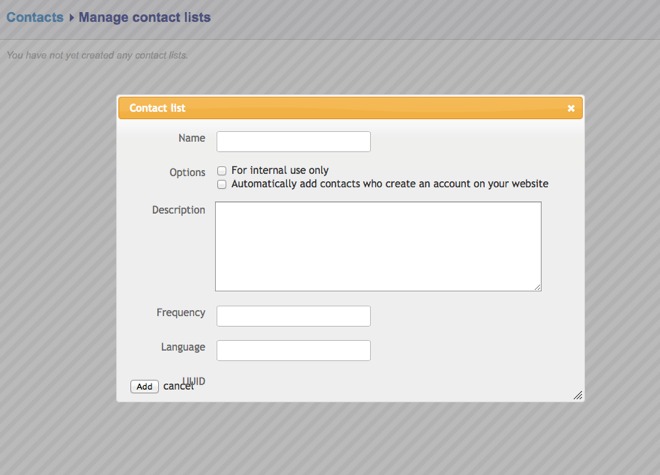
Adding contacts to a list:
1. Click on 'contacts' on the left hand menu.
2. Select the contact(s) by checking the box on the left of the contact name.

3. Select the required list from the drop down 'With selected...'. Click 'Go'.

Last updated 17:07 on 8 September 2025



