Importing Contacts (from a CSV)
Contacts can be imported from a file with comma-separated values (CSV).
As a minimum you should import the contact’s name and email, plus phone number(s) and address if you have them.

The contacts list is selected from the menu on the left, “Contacts”.

To import contacts from the CSV file, select the “Import Contacts” button in the upper right corner.
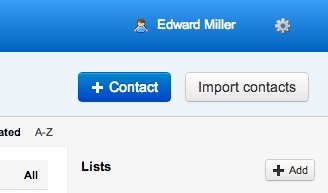
Next, choose the CSV file to import.


Select the “Map Fields” button.

Use the form to ensure that the fields are being presented properly and to map each field to the correct import field.

The possible fields that may be included in the CSV file and mapped to the system are as follows:

Once the fields are mapped, use the other controls on the form to add tags to the contacts, skip the first field or not (the titles in the file), enable the contacts to log in to your public site and ignore suspected duplicates or not (based on the contact’s email address).

On pressing the “Import” button, just wait for the contacts to be imported.

You will be returned to the contacts list page with the imported contacts listed there!


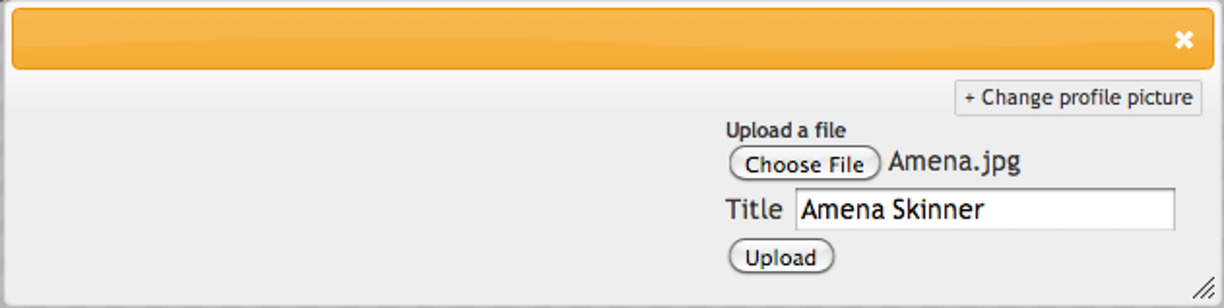



Last updated 17:07 on 8 September 2025



